If you’re building labs with Containerlab, you’ve probably run into the same platform challenges I have. My previous guide, Containerlab + OcNOS home lab, focused on a budget-friendly Linux mini-PC. Since publishing that, I’ve fielded questions from readers about Mac support, Windows workflows, and hybrid setups like WSL2 or Colima.
Over the July 4th weekend, I systematically tested every major platform combination available as of July 2025, documenting what works for OcNOS labs—and where you’ll hit a wall. Here’s a technical breakdown, grounded in hands-on results.
TL;DR:
- Native Linux (bare metal or VM with nested virtualization): Best option; all virtualization features work out of the box.
- Windows (Ubuntu VM in VMware/VirtualBox): Supported if nested virtualization is enabled.
- macOS (Colima/Docker Desktop): Works for basic containers, but has major limitations for vrnetlab-based network emulation.
(See details and error logs below.)
What I Tested
I tested three scenarios on each platform:
- Running OcNOS as a VM
- Running OcNOS as a vrnetlab container
- Full orchestration with Containerlab
Here’s what I found.
1. Windows: VMs, WSL2, and Containerlab
Running OcNOS VM in VMware Workstation/VirtualBox
This is the most reliable option on Windows. To summarize the process:
Step 1: Convert Image (if needed)
qemu-img convert -O vmdk image.qcow2 image.vmdk
(Skip if you already have a .vmdk.) OcNOS .vmdk (VirtualBox/VMware) and .qcow2 (KVM) available for download here.
Step 2: Create a VM
- Launch VMware Workstation/Player.
- Create a new VM (Custom/Advanced).
- Choose Linux → Debian 10/11 (64-bit).
- Assign 4–8 CPU cores and 8–16 GB RAM.
- Attach your .vmdk as an existing disk.
Step 3: Tune Settings
- Enable CPU virtualization/IOMMU.
- Set networking to Bridged or Host-only.
- Optionally, connect the serial output to a console.
Step 4: Boot and Login
- Start VM; OcNOS should boot in 1–2 minutes.
- Login: ocnos/ocnos.
Containerlab + WSL2: A Cautionary Tale
Many asked if you can skip the VM and just run Containerlab in WSL2 on Windows. I tried everything. Here’s the sequence:
- Install WSL2 and Ubuntu:
wsl –install -d Ubuntu - Enable Docker Desktop with WSL2 integration.
- Install Containerlab via curl and bash (needed to install missing dependencies).
- The VRNetLab distribution I use for all my experiments is available here.
- Prepare and copy your OcNOS image into the WSL2 home directory
- If using /mnt/c/ as recommended for some WSL2 applications, it leads to file permission errors and slow I/O.
- Build vrnetlab image and create a simple yml topology. The following errors were faced:
- Failed to Statfs “/proc/0/ns/net”: no such file or directory
- Containers are stuck in the “restarting” state.
- Warnings about missing iptables, bridge group, etc.
- No ports exposed (docker ps shows empty PORTS).
The problem:
Containerlab deployments fail, containers are stuck restarting, and QEMU is failing.
Root cause:
WSL2 supports nested virtualization only on Windows 11 and above. Per May 2025 release of WSL-containerlab this should work:
https://github.com/srl-labs/wsl-containerlab/tree/0.68.0-1.0
Conclusion:
Containerlab + vrnetlab is not supported on WSL2 with Windows as of now. Use a full Linux VM with nested virtualization instead.
2. macOS: Colima, Docker Desktop, and Apple Silicon
I was eager to make this work, especially as a Mac fan. Unfortunately, reality didn’t cooperate.
Initial setup (Colima, Docker Desktop, QEMU):
- Colima can launch containers with QEMU emulation, but hardware acceleration (hvf) doesn’t work.
- tcg emulation results in 100% CPU usage, even with a single container.
- Privileged mode solves some permission issues, but not all.
Snapshot of Issues:
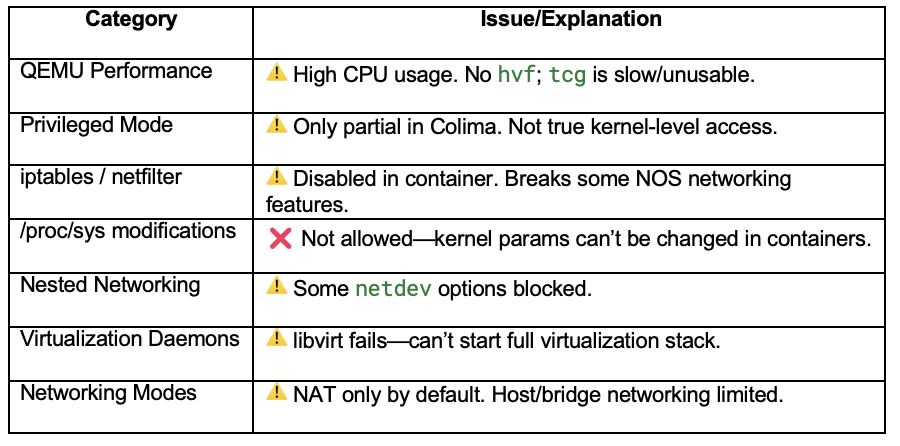
Summary Table: Platform Matrix
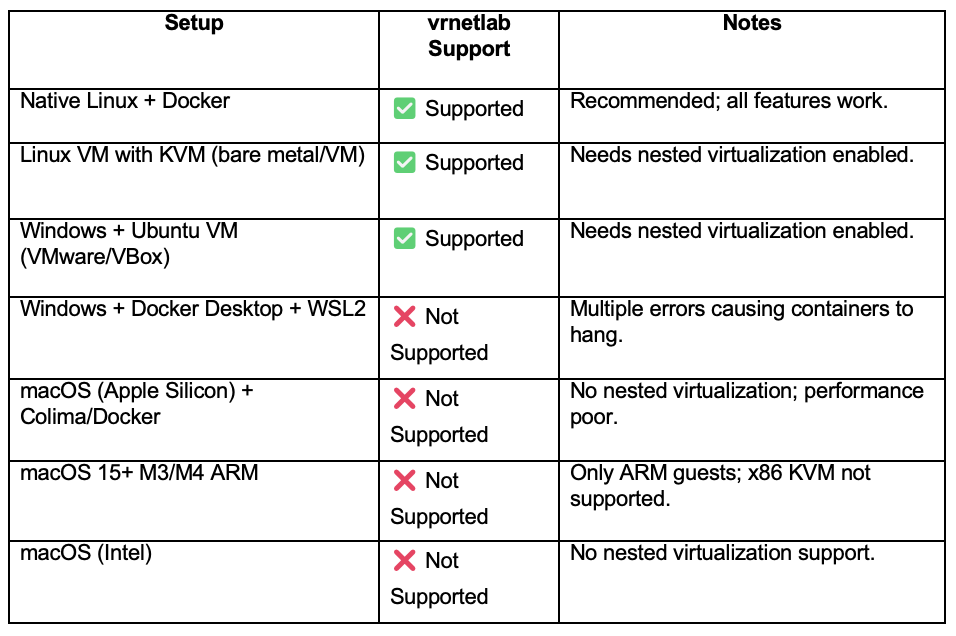
Final Recommendations
For reliable Containerlab and OcNOS labs, use native Linux or a Linux VM with nested virtualization. If you discover a new workaround for Mac or WSL2, or run into different issues, add your findings below. Monitor the following links for more information:
- Apple Developer: Nested Virtualization
- UTM (QEMU frontend) limitations
- Containerlab Vrnetlab Requirements
- The VRNetLab distribution I use for all my experiments is available here
- OcNOS .vmdk (VirtualBox/VMware) and .qcow2 (KVM) available for download here
Stay tuned: I’ll update this post as WSL2/containerlab releases progress.
 Abhijeet Prabhune is Chief Customer Success Officer for IP Infusion.
Abhijeet Prabhune is Chief Customer Success Officer for IP Infusion.
